VketVideoPlayer
Overview
This VideoPlayer will play a video upon Interact or the player’s entry to the space.
The "hitbox" of player entries will be set by the Vket Organizers. You can not modify the area.
The video will be played locally and stop when the player leaves the booth.
Limitation: only 1 per 1 booth can be used.
Please write the URL of the video on the VketVideoPlayer object. You are not to upload and submit the video file itself.
Notice: Due to the limitations of VRChat, players can only watch videos on permitted websites such as YouTube without explicit settings on player's part. Please input URL in the whitelist like youtube.com. You may find the whitelist below. https://docs.vrchat.com/docs/www-whitelist
Appearance adjustment
You may modify the appearance of the prefab.
-
Change the image when the video is not played
- Set the image on the Disabled Image in the VketVideoPlayer object. -
Change the image when the video is being loaded
- Set the image on the Loading Image in the VketVideoPlayer object.
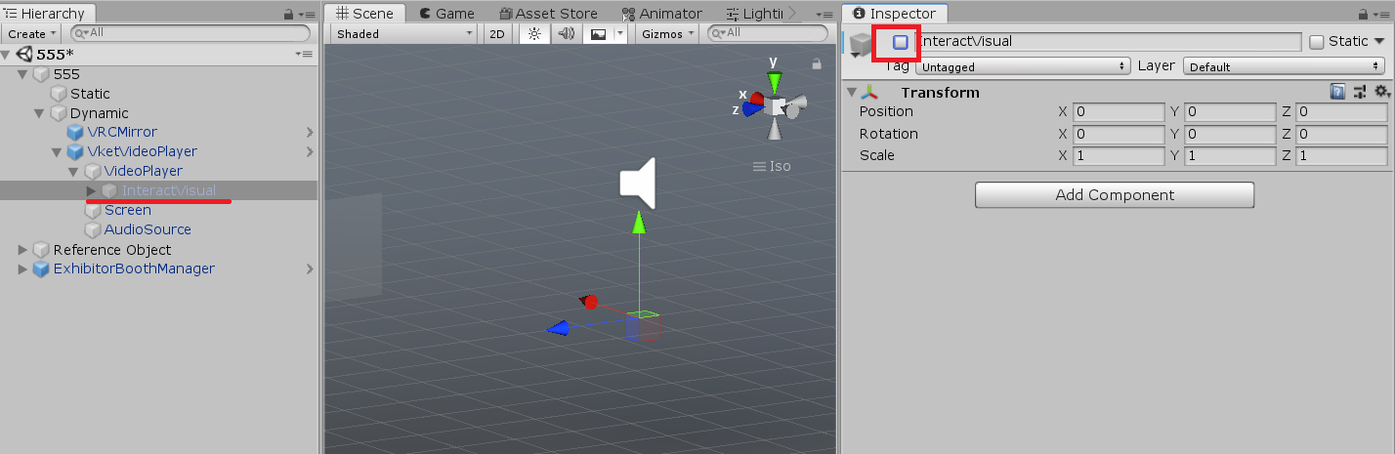
- Disable control panel
If you don't need the control panel, with On Booth Play turned on, please disable Interface object inside VketVideoPlayer.
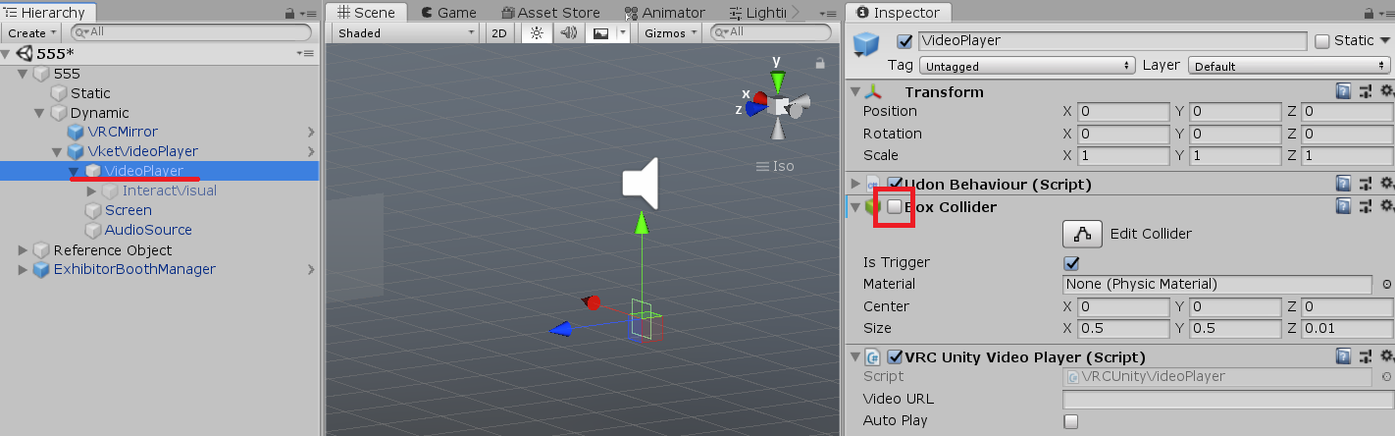
- Aspect ratio
- Adjust the Scale of the Screen object inside VketVideoPlayer, if the video to be played has different aspect ratio.
Functionality adjustment
-
Video Auto Play
If you want the video to play upon player’s entry to the space, check "On Booth Play" of the Udon Behaviour (Script) component. -
BGM fade out
The world BGM will fade out if World Bgm Fade is checked. If you want to keep the BGM, in such cases as silent videos, uncheck World Bgm Fade.
- Video Loop
By checking Loopm the video will automatically loop and replayed after the end. If you want the video to be played only once, uncheck it.
- Audio range adjustment
You can adjust the volume and range of the video audio by changing the AudioSource object inside VketVideoPlayer.
Use video player switch (optional)
While the play button is included in the control panel of VketVideoPlayer prefab, you may choose to place a different switch for playing the video with Interact.
You may also place multiple switches and set different video URLs for each switch.
Drag and drop the VketVideoUrlTrigger.prefab into Dynamic in the Hierarchy.
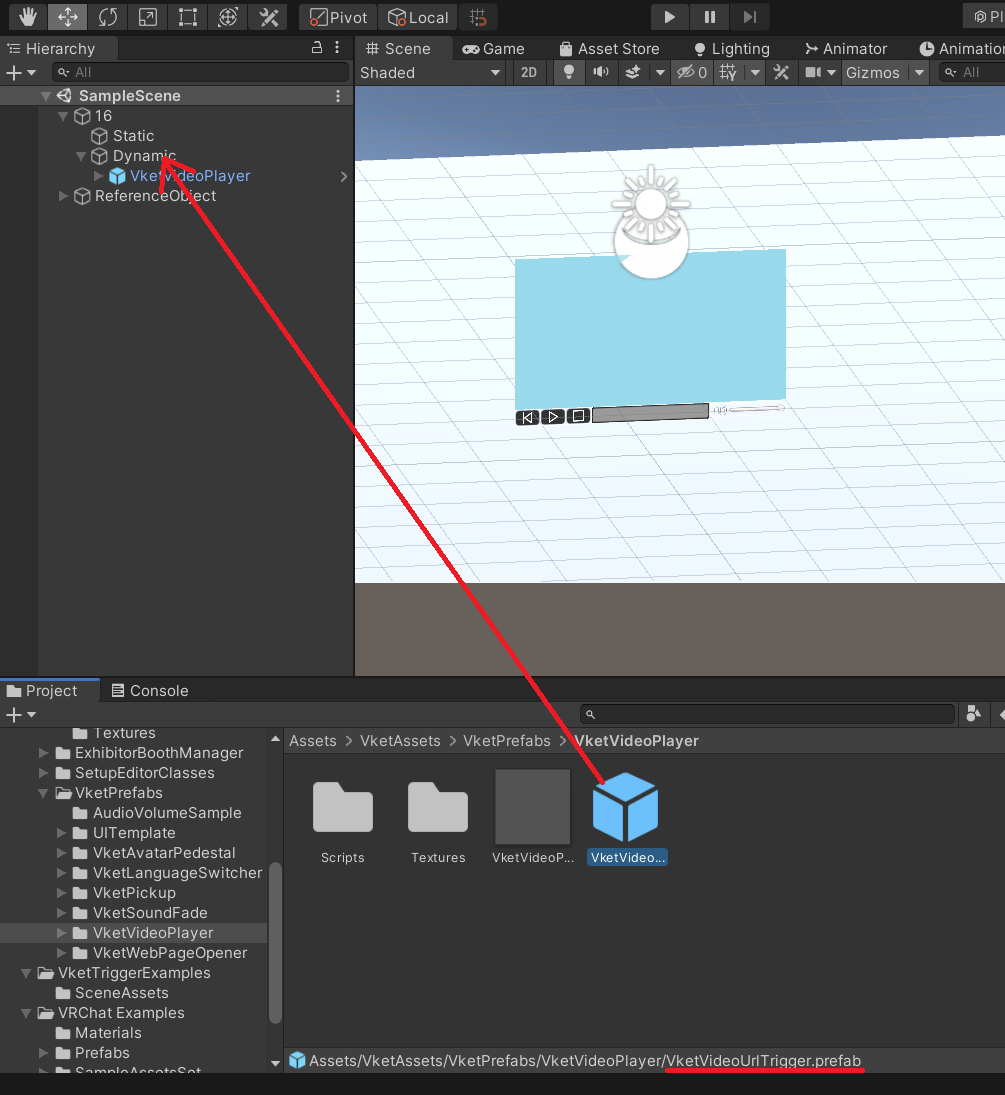
Select the VketVideoUrlTrigger. Drag the target VketVideoPlayer and drop it into On the Vket Video Player.
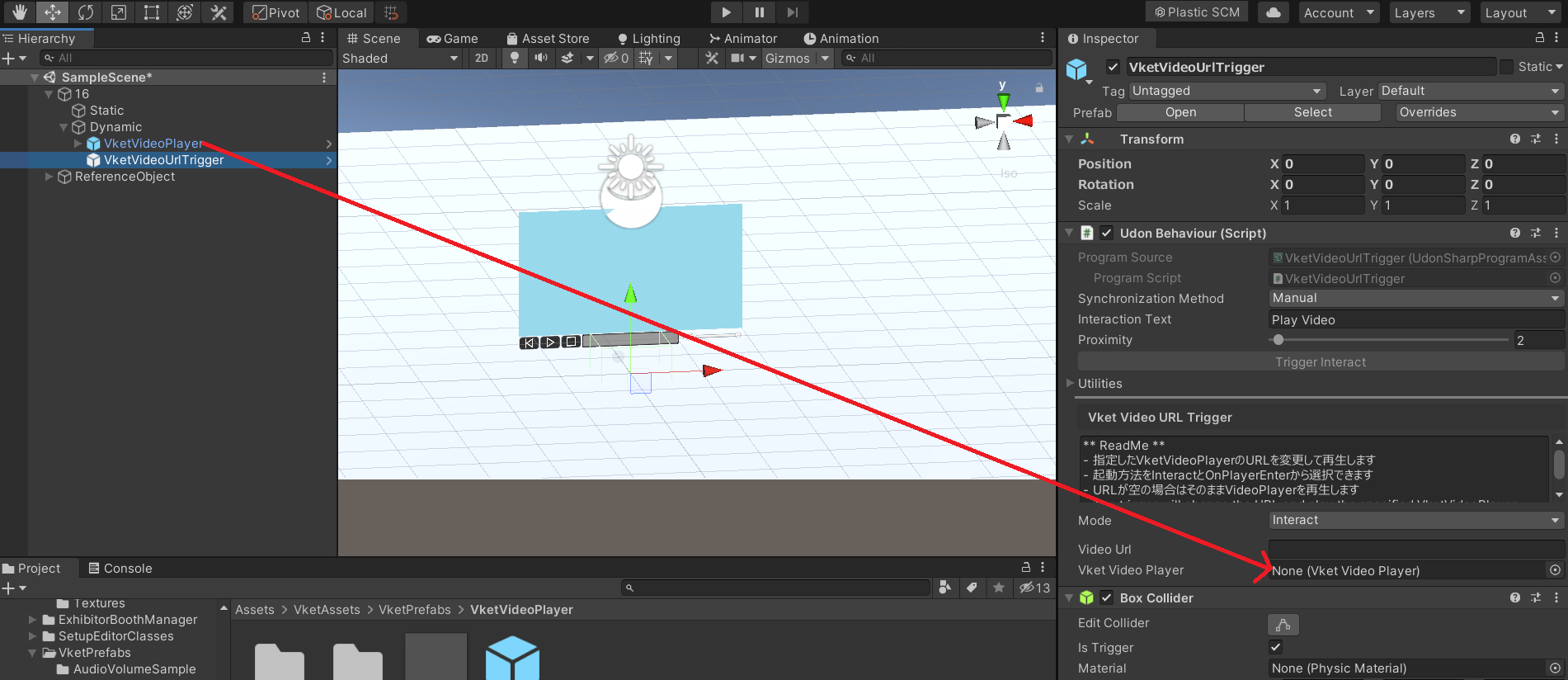
Finally, input the video URL in Video Url.
Since the Prefab does not have any preset switch appearance, please put some 3D model in it, at least a Cube.
Also, by changing the Mode to On Player Enter, the trigger will be activated not when the player Interact but when the player enter inside the collider.